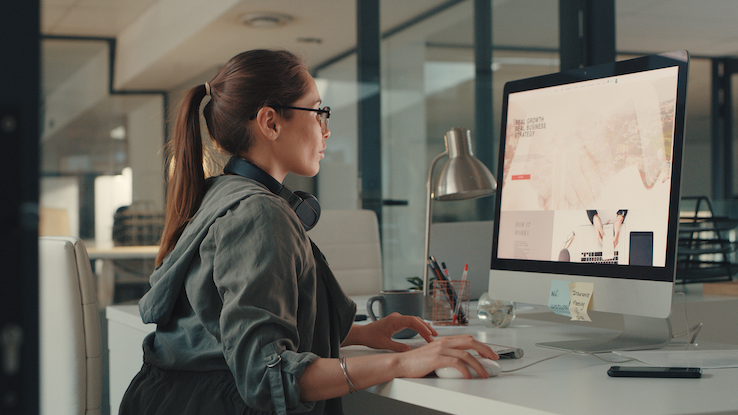
Photoshop is a powerful tool, but it can take some time and tweaking to get your images looking exactly the way you want them to. Fortunately, if you need to save a little time on a project, some tips can help. Here are several helpful ideas for saving time with Adobe Photoshop, covering things like using presets, customizing tools, and working with external libraries.
Use Presets to Save Time
One of the most common ways to save time in Adobe Photoshop is by using presets. Presets are custom sets of user-defined settings that can be applied to various tools and areas of the program with little or no additional work on your part. By using presets, you can speed up your workflow by automating common tasks, saving you time both before and after you’ve made your changes.
To find and use presets in Adobe Photoshop, first navigate to the “Presets” folder (usually located in the “Adobe Photoshop” application folder). Next, open the “Presets” folder and locate the preset that you want to use. To apply the preset, simply double-click on the preset file name.
Once you’ve located a preset, it’s worth taking the time to examine what each preset contains. Many of the presets included with Adobe Photoshop are designed for general-purpose use, while others are tailored specifically for workflow tasks such as photo editing or animation.
There are hundreds of pre-made presets available online, and the community of Photoshop users has created even more. If you’re looking for a quick and easy way to save time in Adobe Photoshop, be sure to check out the presets available online.
Customize Your Tools for Efficiency
If you’re finding it difficult to get the most out of Adobe Photoshop, there are a few things you can do to make your workflow more efficient. First, use shortcuts to speed up your work. Second, customize your tools to get the most out of them. And finally, use external tools and libraries to get even more out of Photoshop.
When it comes to shortcuts, be sure to use key combinations that will save you time. For example, pressing Command+Option+N will open a new document without closing the current one. And if you need to duplicate an image or layer, use the keyboard shortcut Command+J.
When it comes to customizing your tools, it’s important to know which ones are most useful for the task at hand. If you’re trying to edit photos, be sure to use the correct tool for the job. For instance, when cropping images, use the Crop tool instead of the Free Transform tool. And when editing photos in layers, use Layers mode instead of Edit Mode.
And finally, you can save time using external resources. For example, you can download free plugins and libraries that will help you edit images more quickly and easily. There are also plenty of paid resources available that will give you even more time-saving tips and tricks. So don’t be afraid to experiment a little bit to see what works best for you.
By following these tips and tricks, you’ll be able to get the most out of Adobe Photoshop and save time in the process.
This text was generated using a large language model, and select text has been reviewed and moderated for purposes such as readability.






